Confirm system information/reload input devices of FRep recognized. This is mainly for support.
To reload devices, open menu and select “Reload devices”.
Device Information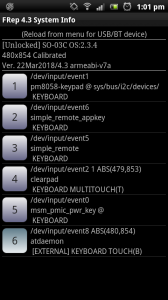
– (Unlock info)/Model Name/Android Version
– Screen resolution/Calibrated status/Touch difference/SELinux status/BatteryOpt/etc.
System information of FRep and Android for support.
BatteryOpt keyword means FRep app can be stopped by system because of the battery optimisation function of Android 6~. (Related info)
– Ver. DDMMMYYYY/version [CPU type]
Version of internal program, which records/replays input devices such as touchscreen, switch, and keyboard.
– # input devices
Id and information of each supported input device.
The id of external devices (USB, Bluetooth) are shown as pushed button.
*The buttons cannot be pushed.
When the ids on buttons are shown as “A→B”, the previous input device id A changed to current id B. If the id of the touch input device changes, the recorded data cannot be played. If you encounter the problem, please try followings to solve it.
– Push Reload in menu to refresh input device recognition.
– Change the setting as Device Order: Keep saved order (Default) in Options.
– (Machine dependent) Reboot Android with or without earphones.
If “A→B” ids shown but the previous record can be played without problem, you can store current input device ids as default by; 1. tapping the message “Unmatched device id found. Reload from menu or tap here to edit” to change to edit mode, 2. select menu “Save devices”.
(Only for support) To change device order id, you can move to edit mode by long-tapping the message “(Reload from menu for USB/BT device)”. In edit mode, Long-tapping and dragging will change the order (id) of the device item. You can reset or save current devices from menu. Be aware that FRep cannot replay operations for the device which id is different at the recording from at the replaying. So please do not edit the device id for regular use.
If you still have the problem, please inform us (support[at]strai.x0.com) about it with the screenshot of this System Info.
Menus
– Reload devices
By tapping this, FRep will reload and update device list.
– Copy support info
By tapping this, the information in the screen, traced last error and last replay/record are copied to clipboard.
– (Only in edit mode) Reset devices
Initialize all input devices by loading native order, then refresh the device id list.
– (Only in edit mode) Save devices
Store the current device ids. With Device Order: Keep saved order (Default) in Options, the stored ids will be used for recording / replaying.
Tips/Notes
– Android 2.3.x may always show external device, because they are patched version to support external devices.
– FRep does not support compass nor acceleration sensor.
