[MicTrigger] [ OBS] [
OBS] [ VTS] [
VTS] [ ANM] [FAQ]
ANM] [FAQ]
[Setup connection] [Hotkey Setting] [Tips]
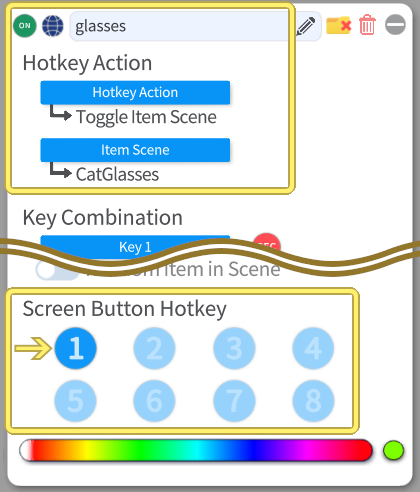
MicTrigger pushes  VTube Studio’s Screen Button Hotkey according to voice.
VTube Studio’s Screen Button Hotkey according to voice.
Requirements
- VTube Studio on PC / Mac
- Android connected with WiFi
*For settings about voice response (volume and length), calibrate in Calibration screen.
Setup connection with VTube Studio
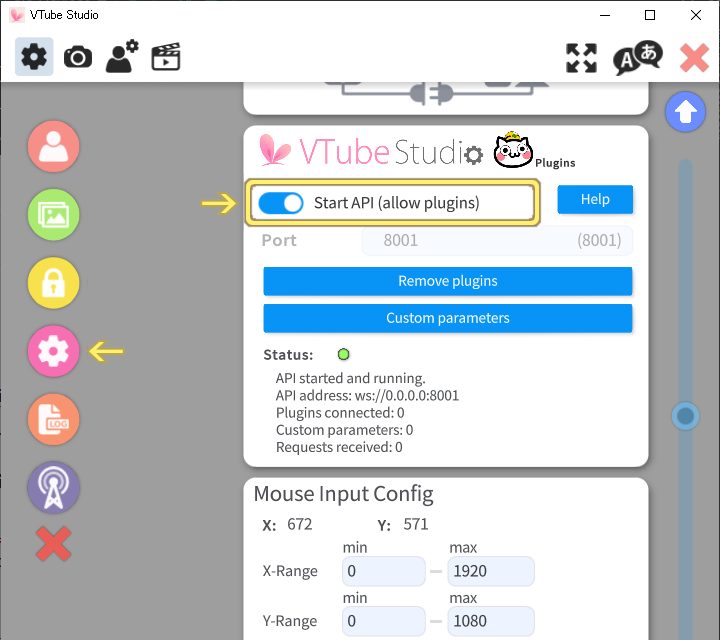
- In
 VTube Studio on PC/Mac, double-click screen and select
VTube Studio on PC/Mac, double-click screen and select 
- Switch Start API (allow plugins): ON
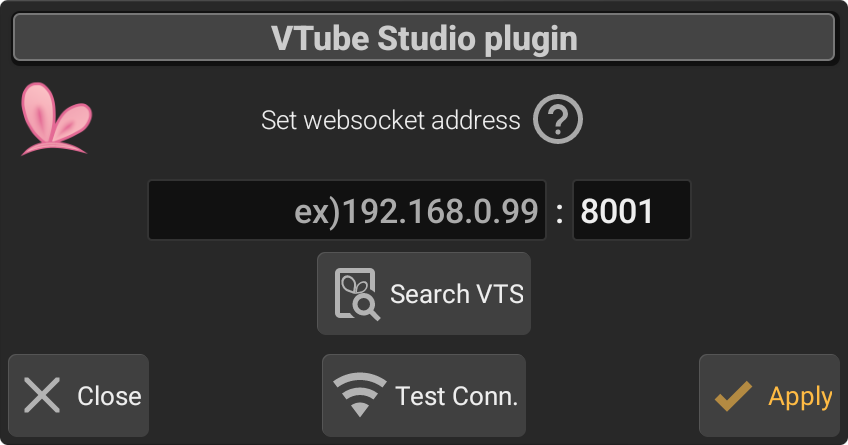
- In
 MicTrigger, open VTube Studio plugin by long-tapping
MicTrigger, open VTube Studio plugin by long-tapping 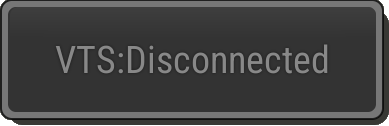 [VTS: Disconnected] button.
[VTS: Disconnected] button. - Press Search VTS button to automatic setting by detection in local network. Or, manually input the IP address and port number for PC/Mac and VTube Studio API port number.
- Press Test Conn.
*If network connection fails, confirm Android’s WiFi settings and/or your PC/Mac’s network securities such as firewall.
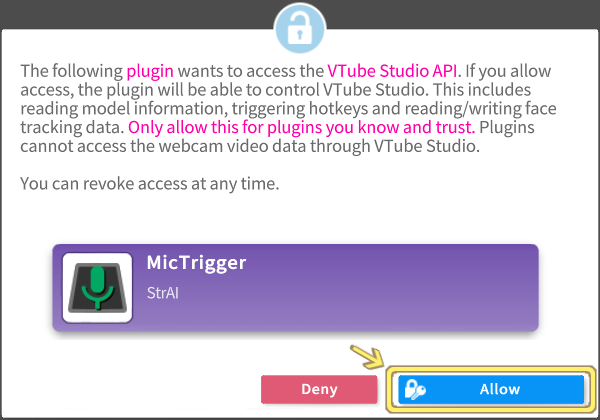
- In
 VTube Studio on PC/Mac, Allow the MicTrigger plugin.
VTube Studio on PC/Mac, Allow the MicTrigger plugin. - In
 MicTrigger, tap
MicTrigger, tap 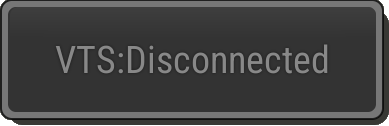 [VTS: Disconnected] and confirm it changes to
[VTS: Disconnected] and confirm it changes to 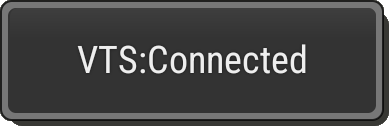 [VTS: Connected]
[VTS: Connected]
Hotkey Setting
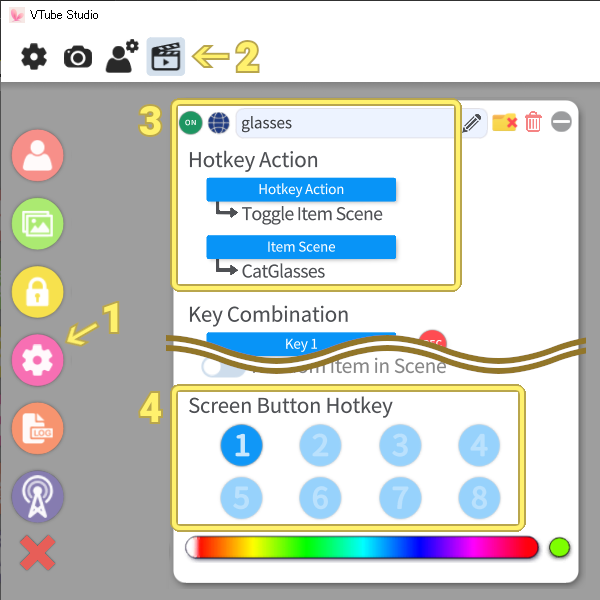
- In
 VTube Studio on PC/Mac, double-click screen and select
VTube Studio on PC/Mac, double-click screen and select  and
and  , to see Hotkey Settings in the right of the screen.
, to see Hotkey Settings in the right of the screen. - Press
 to add new action, if needed.
to add new action, if needed. - Set the behaviour at Hotkey Action section.
- Click either of 1~8 in Screen Button Hotkey.
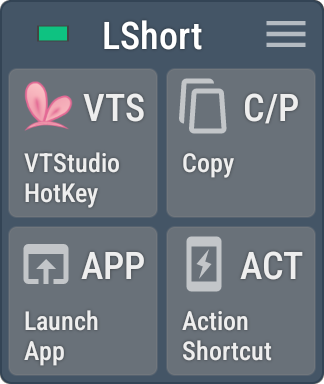
- In
 MicTrigger, tap (or long-tap) current page icon
MicTrigger, tap (or long-tap) current page icon in left menu bar, to change to edit mode
in left menu bar, to change to edit mode .
.
- Tap the panel to set trigger hotkey, then choose VTS.
- Tap either screen button to trigger.
*To repress the hotkey after some seconds (such as temporal toggle item scene), tap upper box and set seconds. - Tap Apply
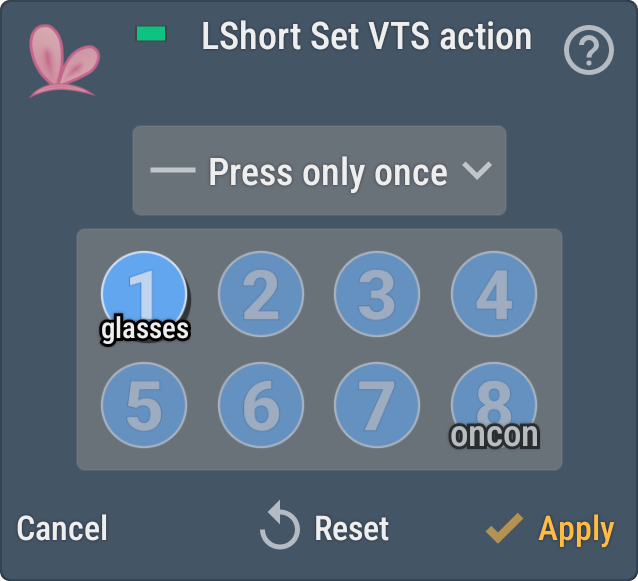
Tips
Action On Connect
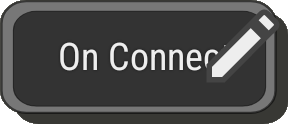
If you want to trigger Screen Button Hotkey when MicTrigger connected to VTube Studio or the page is switched by left menu bar, you can set action for On Connect. You can choose it from bottom-right panel in edit mode.