[Setup Tool is HERE] / [Tutorial Movies] / [FAQ/Troubleshooting]
FRep can record and replay the operation on Android, for automatic or easier operation. Once you record your operation, you can play it by one push.
New edition FRep2  is available
is available
(Records of FRep can be migrated to FRep2 via .frepdb file)
*On Android 14, Due to specification changes, both FRep and FRep setup tool will not work. Please try FRep2.
*From the reports, on non-rooted Pixel 4a(5G), Pixel 5 which are started with Android 11, FRep does not work because setup tool cannot access the required files by their file access restriction. Please try FRep2 which has new system.
[Notice]
– “Show Touches” setting never show the replayed touch points. You can see the replayed ones little time, by “Pointer Location” in developer options of Android Settings.
– The record / replay of pen devices are implemented but not confirmed. (We welcome any reports)
– The record / replay of hover actions are not implemented.
– There is no high reproducibility of the key repeat by long press of key.
– Some devices which requires specific parameters to translate the signals, may not be replayed correctly.
Features
– Record/Replay any finger operation on Android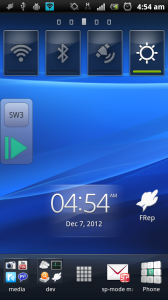
Except for Power button, the operations on touchscreen, volume, keyboard, etc. can be recorded. The recording and playing of the record starts by one button push. Either pushing Power or overlapping the operation (optional) will interrupt the playing.
– Easy operation by tiny 2-button floating console
Translucent floating console has only upper [Choose records] and lower [Start] buttons. By dragging the lower button, you can move the console immediately. The size, transparency, subpanel, etc. can be adjusted.
– Recognize current app
FRep shows playable records for current app. In recording, the app info also registered. You can choose show the record “Always”, “within recorded App.(package)”, “within recorded class”.
Initial Setup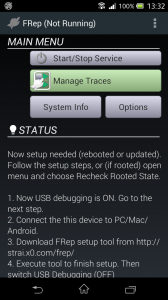
To send operation signal to Android, FRep uses native binary and input permission. If your Android is rooted, you can skip this section by permitting su on first startup. Or, for some device which naturally have the permission, you do not need any setup procedure. Otherwise, please setup by the following tool for initialize and re-setup after reboot.
[For Windows] FRep Setup tool for Windows
[For Mac] FRep Setup tool for Mac
[For Linux] FRep Setup tool for Linux
[For another Android with USB adapter]
FRep Setup tool for Android
Any problem in setup? Please refer Troubleshooting page.
Main Menu
– Service Running/(Not running)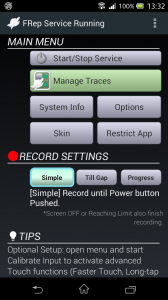
After initial setup, pushing Start/Stop Service will switch the running state. FRep is only available with Service Running, which shows the FRep icon at notification bar.
– Manage Traces [click for detail]
To configure, edit or delete records.
– System Info [click for detail]
To confirm system information/reload the recognized input devices.
– Restrict App [click for detail]
To designate apps where FRep is disabled, for safety and/or avoiding automatic operation. FRep self, Phone and Google Play apps are always restricted.
– Skin [Click for detail]
To select skin for floating console panel.
– Options [click for detail]
To adjust console display, notification and other settings.
– RECORD SETTINGS
In any mode, Power button push or Screen OFF finishes recording immediately. To cancel recording, tap the FRep notification from notification bar. NOTE: With Simple or Till Gap mode, recording will be automatically finished after the capacity (10 minutes or 1MB) limit.
– TIPS
Some tips will be shown. To see next tip, just tap the text.
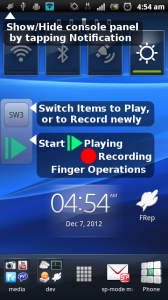 Record/Replay Console
Record/Replay Console
Though FRep recognize app to show/hide the console, first record for the app needs to show console manually. Tapping FRep in notification bar will show the console.
– Upper button of floating console [Choose records]
Tap or Flick* upper button to change records to play, or recording(“rec”). Double-tapping will flip the page.
*Start flick horizontally or vertically for forward / backward.
– Lower button of floating console [Start/Move]
Tap to start replay or recording. Drag to move console. After recording, popup message and Record Summary editor will be shown (selectable). In the editor, Label in console, Repeat time of same operation, Main/Sub/Back page and apps for the record visibility can be set.
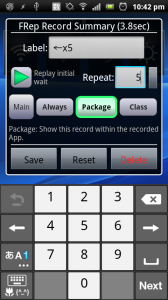 Security and Recorded Data
Security and Recorded Data
Both of Android app and native binary (which work as local service with permission) of FRep do not access internet. The recorded data are raw data from the hardware devices, so they have no compatibility with other device.
Do not record operation including personal data or password. As described below, we do not compensate for any damage by this application, derived data or caused situation.
DISCLAIMER
(same as distribution page in Google Play)
THIS SOFTWARE AND THE ACCOMPANYING FILES ARE DISTRIBUTED and SOLD “AS IS” AND WITHOUT WARRANTIES AS TO PERFORMANCE OR MERCHANTABILITY OR ANY OTHER WARRANTIES WHETHER EXPRESSED OR IMPLIED. LICENSEE USES THE SOFTWARE AT HIS/HER OWN RISK. NO LIABILITY FOR CONSEQUENTIAL DAMAGES.
Requirements
Android 2.3.3 or later (confirmed on 2.3.4, 4.1.2, 6.0, 7.1.1, 8.0, 8.1, 9, 10/Pixel 3a)
If you want the special version for your device(s), please contact us.
