[ Wait] [
Wait] [ App Change] [
App Change] [ Orientation]
Orientation]
Status, Tag, Label, Memo, Post Process (Common settings)
In settings pane, tapping top icon opens settings to set the item’s state.
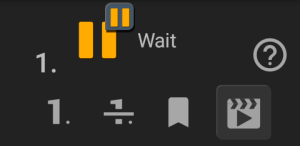
 Set normal state.
Set normal state.
 Set skipped state, to disable the item.
Set skipped state, to disable the item.
 Set marked state, as preferred destination.
Set marked state, as preferred destination.
 Set last destination of Scene Check
Set last destination of Scene Check
 . If Scene Check does not match any scenes, the sequence starts from the item.
. If Scene Check does not match any scenes, the sequence starts from the item.
 Add / Edit the one-line note. (Only when the state setting is closed)
Add / Edit the one-line note. (Only when the state setting is closed)
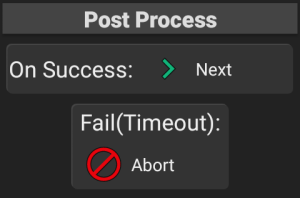
In Label section, tag color and name of the item can be set.
 Set tag color. Default color is transparent, at the top-left in tag color palette.
Set tag color. Default color is transparent, at the top-left in tag color palette.
 Edit label.
Edit label.
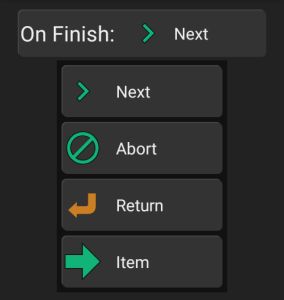
In Post Process section, destinations after the item processed can be set;
On Finish, On Success, Fail(Timeout etc.)
After tapping the button, select from Next, Abort, Return, Item, or tap the destination item directly in the item list of left pane.
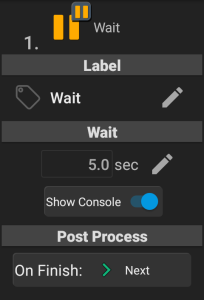
 Wait
Wait
In replay, Wait control pauses the sequence for designated seconds.
Wait Tap to edit number of seconds to wait.
to edit number of seconds to wait.
Show Console If ON, Console in replay appears during wait.
On Finish Destination after completing the wait.
[↑Common Settings; Label, Post Process, etc.]
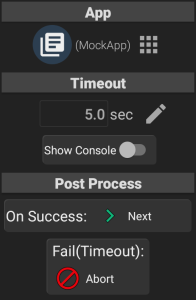
 App Change
App Change
Wait until current app is changed to designated app. If FRep2 detects the designated app as current app, the sequence goes to On Success destination. If the specified app is not detected after the seconds in Timeout, the sequence goes to Fail(Timeout).
App Tap  to change the app to wait.
to change the app to wait.
Timeout Tap  to edit the timeout seconds.
to edit the timeout seconds.
Show Console If ON, Console in replay appears during wait the app.
On Success Destination when the designated app is detected.
Fail(Timeout) Destination after the Timeout seconds have passed without detecting the designated app.
[↑Common Settings; Label, Post Process, etc.]
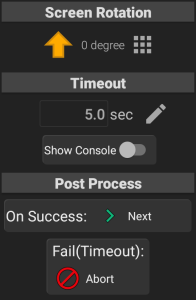
 Orientation
Orientation
Wait until device screen rotation is changed to designated rotation. When the screen is set to the designated rotation, the sequence goes to On Success destination. If the screen keeps the rotation other than the specified one for the seconds in Timeout, the sequence goes to Fail(Timeout).
Screen Rotation Tap  to change the rotation to wait.
to change the rotation to wait.
Timeout Tap  to edit the timeout seconds.
to edit the timeout seconds.
Show Console If ON, Console in replay appears during wait the app.
On Success Destination when the designated screen rotation is detected.
Fail(Timeout) Destination after the Timeout seconds have passed without detecting the designated screen rotation.
