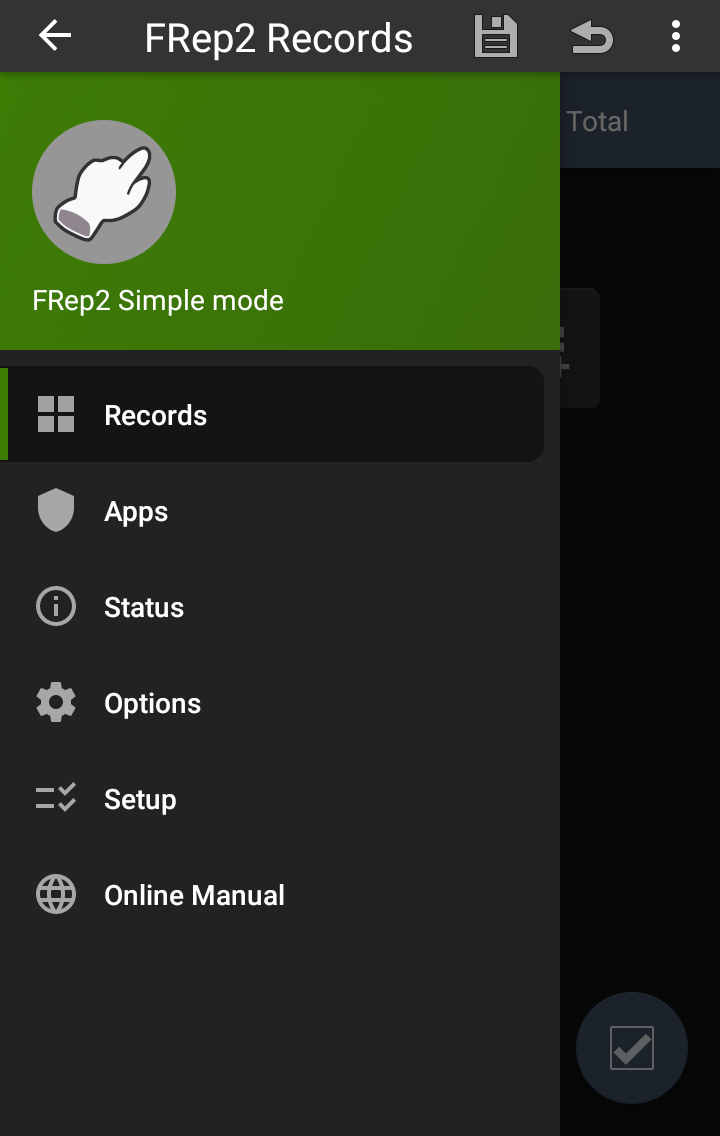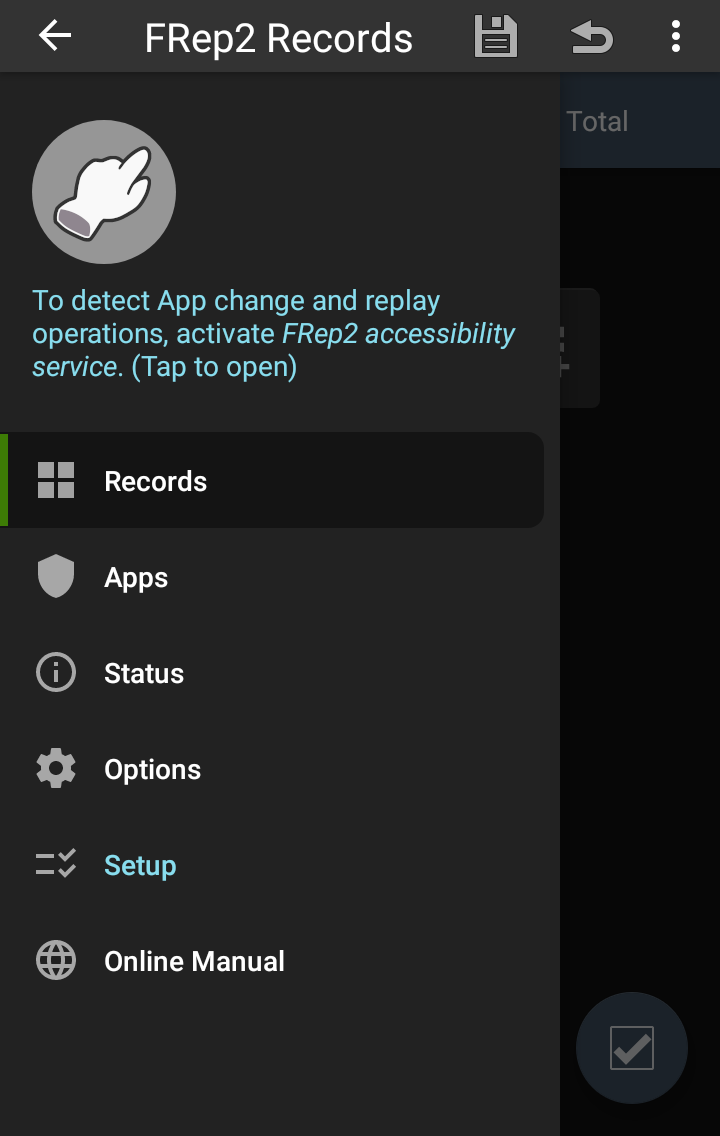
Initial Setup
To record / replay finger operations, FRep2 uses either of Accessibility Service or USB debugging functions of Android system. After required setup, either or both of following modes will be available.
Simple mode, for simple touch operations, works with FRep2 Accessibility Service.
Precision mode, for high coordinates and time resolution, works with USB debugging.
Simple mode setup ( video)
video)
At first startup, FRep2 shows navigation bar with message about overlay permission. Tap it to open the permission setting, and switch it to allow overlay.
Back or open FRep2 app, then the navigation bar show another message about Accessibility Service. Tap it to open the setting screen of Android, and switch on FRep2 Accessibility Service. Back or open again FRep2 will start FRep2 Service, staying in notification (status) bar as foreground service.
On Android 13~, additional confirmation ‘Allow FRep2 to send you notifications?’ will appear. Please Allow to show in notification, for display FRep2 console.
If you are asked for permission to capture the screen many times, such as on Android 14 environment, you can omit subsequent requests by granting permission to FRep2. Check the following [FRep2 Precision Mode Setup / grant permission Tool].
Precision mode setup, grant capture permission
To activate precision mode for better replay, FRep2 requires USB debugging connection to setup, i.e. you need another machine of PC, Mac, Linux, or Android device capable of USB host (OTG). For details of usage, requirements and download link, refer the following link for each OS of the machine you want to use the setup tool. It includes grant permission tool to omit capturing permission requests.
[FRep2 Precision mode setup / grant permission tool]
for Windows, for Mac, for Linux,
for another Android w/ data transmitting cable
 Setup steps
Setup steps
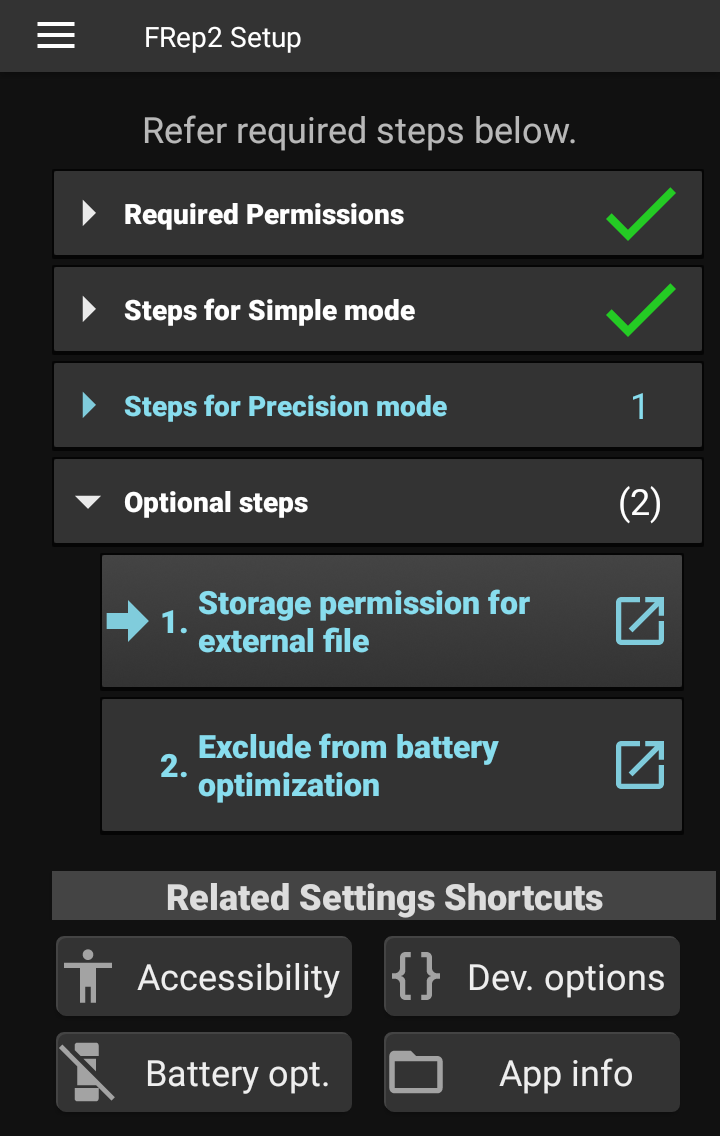
The status of setup steps can be referred from ![]() Setup in navigation menu.
Setup in navigation menu.
Optional steps, are required settings for some FRep2’s functions as below.
Storage permission for external file, is to read / write screenshot files for Image, screenshot control or such.
Exclude from battery optimization, is to avoid force shutdown of FRep2 service by Android or device specific battery optimisation function.