
(Updated Nov 21, 2023 Added frep2_grantcapture)
(Alternative frep2_mac.tgz w/ newer adb)
Archive of the Precision Mode setup and/or grant screen capture permission tool of FRep2 (Android App.) for Mac. Start from the following, preparation of USB debug connection.
Preparation of USB debug connection
1. Download and Extract the tgz file on Mac.
2. On your Android, switch ON the ‘USB debugging‘ in ‘Developer options’ (Android Settings -> System -> Developer Options). [Huawei] [Xiaomi]
On Android 7, after switching ON the Developer options at the top of screen, the USB debugging in Debugging section can be changed.
3. Connect your Android device and Mac with USB cable for data transfer(*).
4. On Android, confirm the proper USB connection mode, generally USB charging this device (Charge this device)‘ or No data transfer. [Sony] [Samsung]
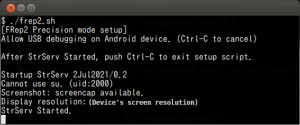
Precision Mode Setup
On Mac, start setup script frep2.sh with Terminal App. (Finder operation ex.)
Confirm message “StrServ Started.” and close the Terminal. Or, if the tool fails with “error: device not found”, retry from step 4 above with other USB connection mode.
(Recommended, only once) In FRep2 app, choose ![]() Calibrate Input in navigation menu, to check the touch signal type.
Calibrate Input in navigation menu, to check the touch signal type.
Keep the extracted files to re-setup on the Android reboot or program update.
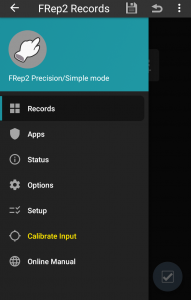
(After Setup)
Grant screen capture permission (Only once)
On Mac, start the script frep2_grantcapture.sh with Terminal App. (Finder operation ex.)
Confirm message “Granted screen capture permission to FRep2.” and close the Terminal.
Android Settings – (System -) Developer options – Disable permission monitoring: ON (Color OS, Oxygen OS).
Exception occurred while executing 'set': java.lang.SecurityException: uid 2000 does not have android.permission.MANAGE_APP_OPS_MODES.
On Android 14~, set “Release Capture Permission: Immediately” in System Settings of FRep2 Options.
The granted permission persist even after restarting Android.
If you have any trouble on setup, please refer the troubleshooting page (FAQ of FRep).
